Install PhoneLeash directly, without using Google Play Store
You should use the Google Play Store to install PhoneLeash, almost always.
But sometimes, you may be facing problems with PhoneLeash, and the only solution is a new version that fixes it. Google Play can take an awfully long time to review and approve new versions, sometime weeks. The Play Store folks are especially nervous about SMS forwarding apps it seems, and even though PhoneLeash has been around for over 10 years without incident, it's normal for multiple rejections before even a minor update is approved. In such situations, PhoneLeash Support may ask you to try installing directly, bypassing the Play Store. If you are not comfortable doing this, you can of course decline. But if you're OK, here are the steps.
First, uninstall the version of PhoneLeash you are running.
Click the Download for Android button at www.phone-leash.com. You'll find it right below the setup video. The APK file will download (usually to your Downloads folder in the Files or My Files app)
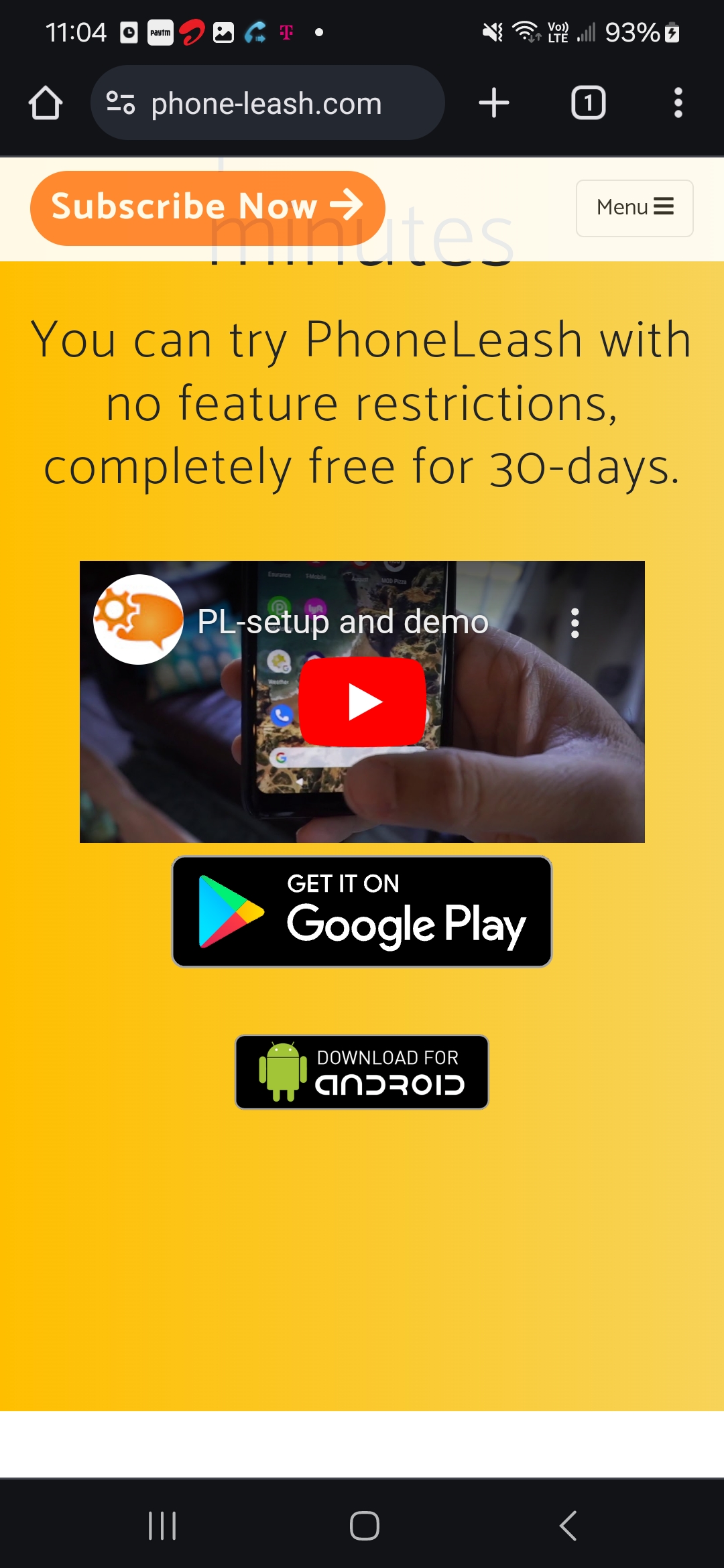 | 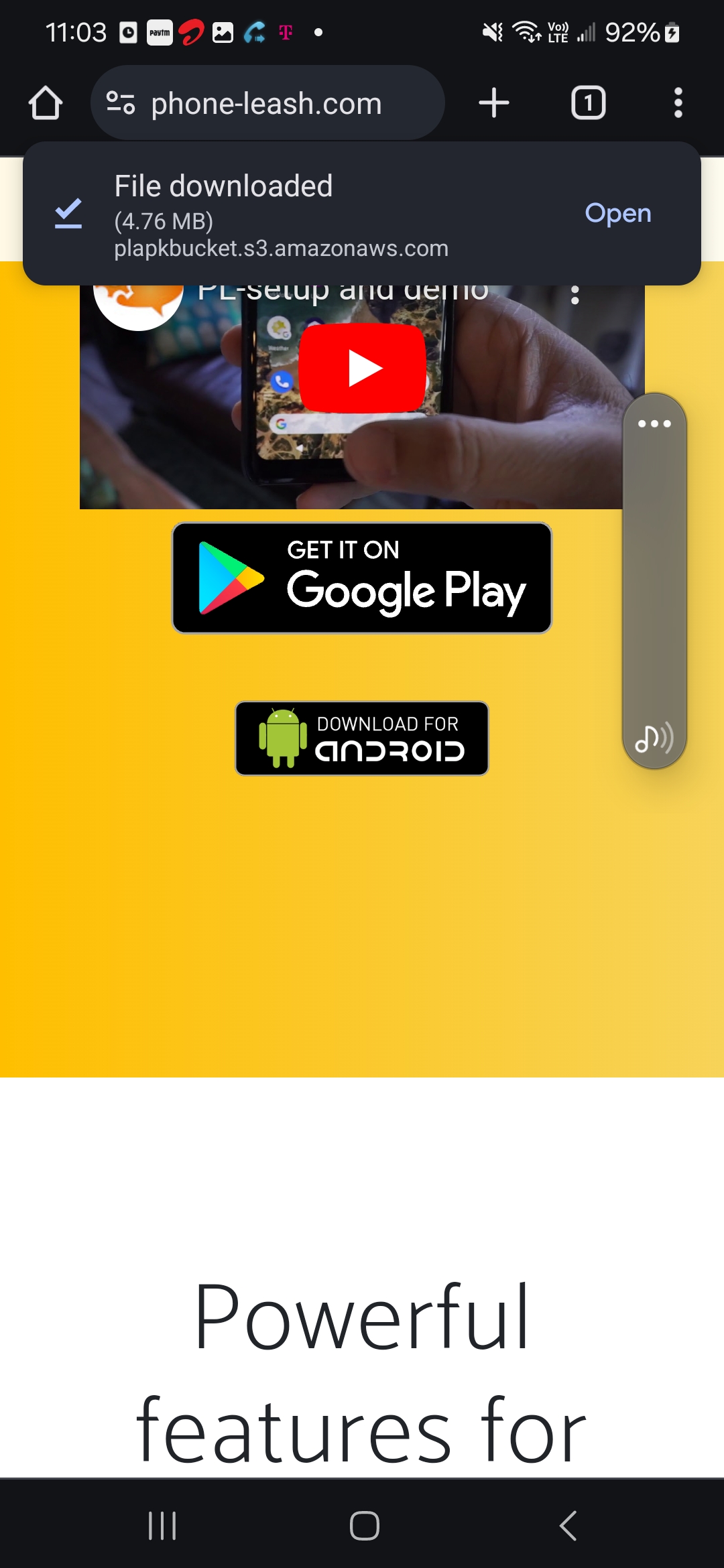 |
When you open this file, you will get a warning that it's an unknown app. Ciick Settings and toggle the option to allow Chrome to install unknown apps.
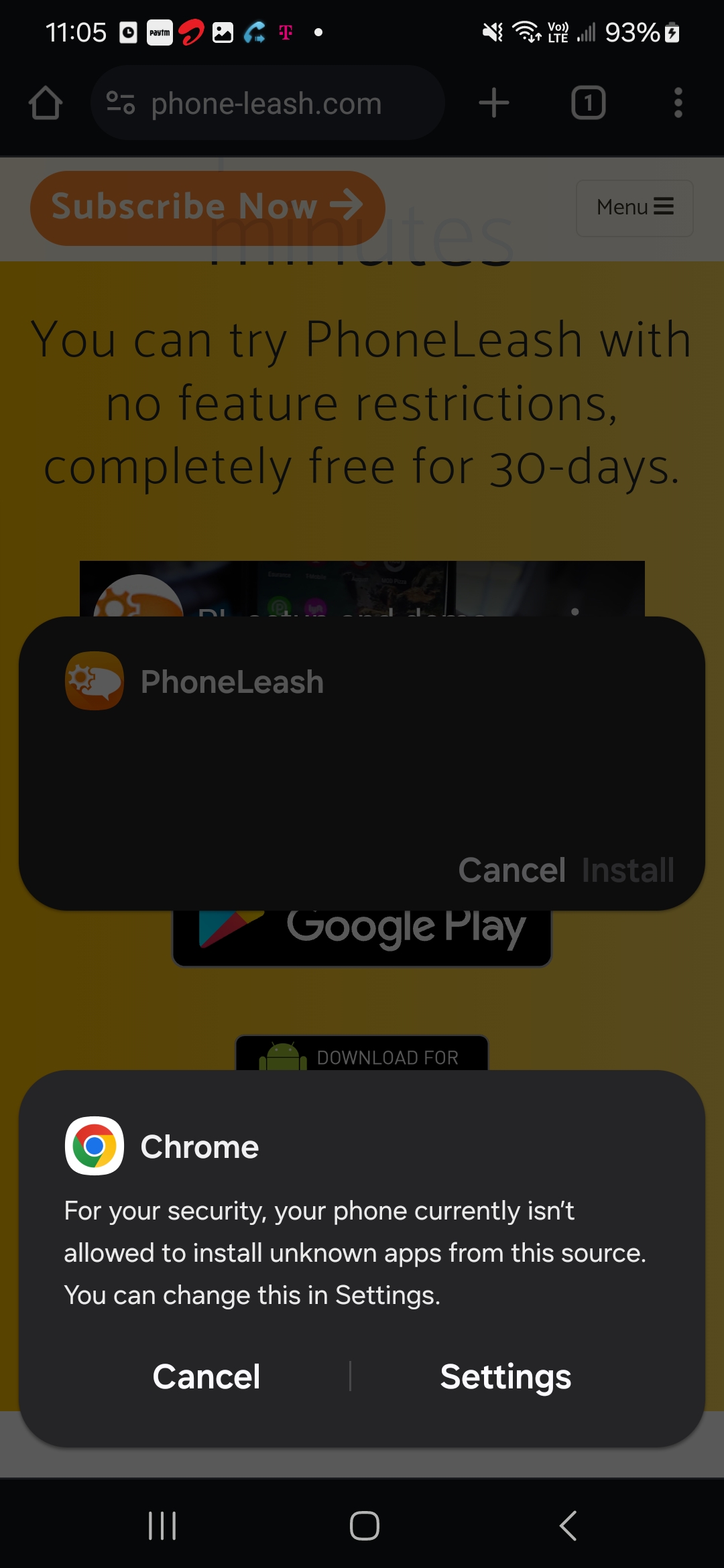 | 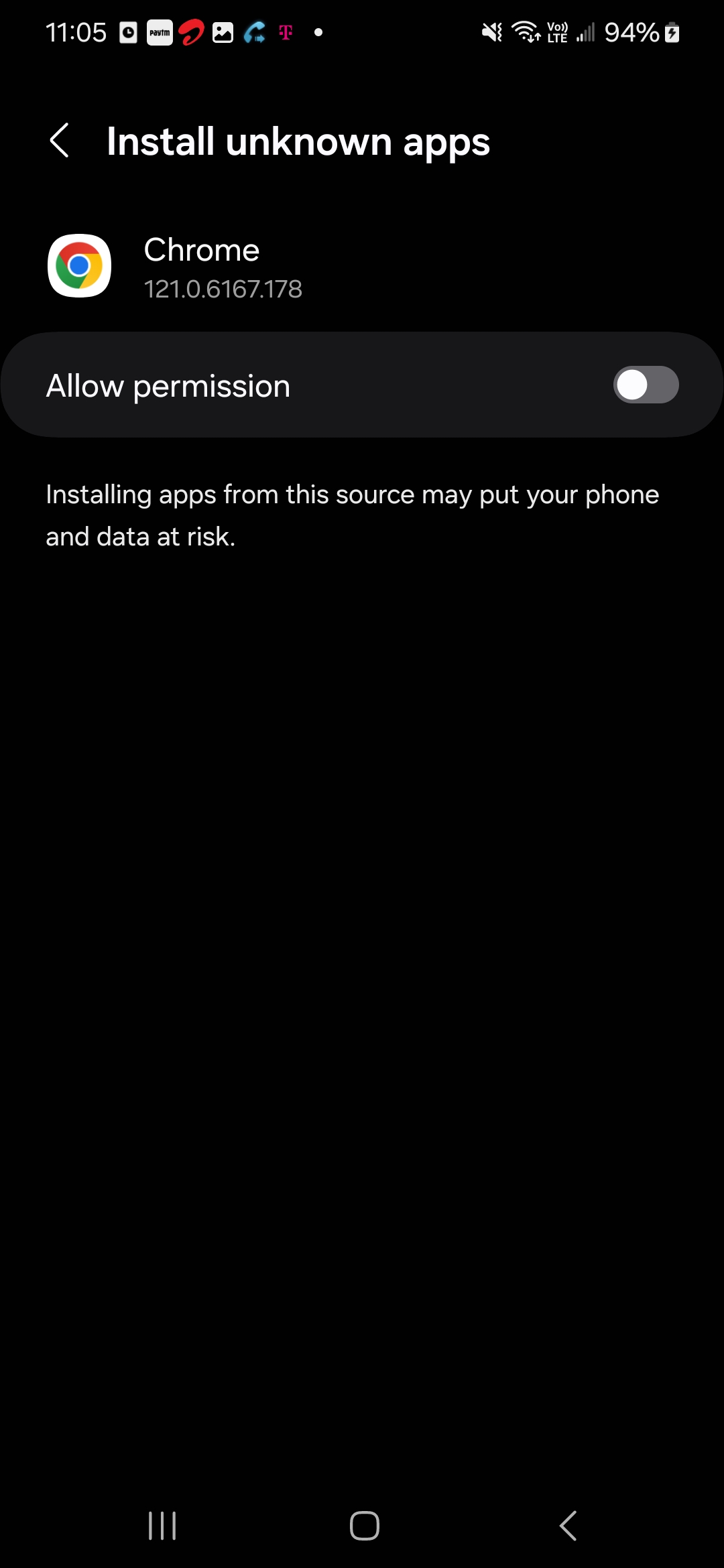 | 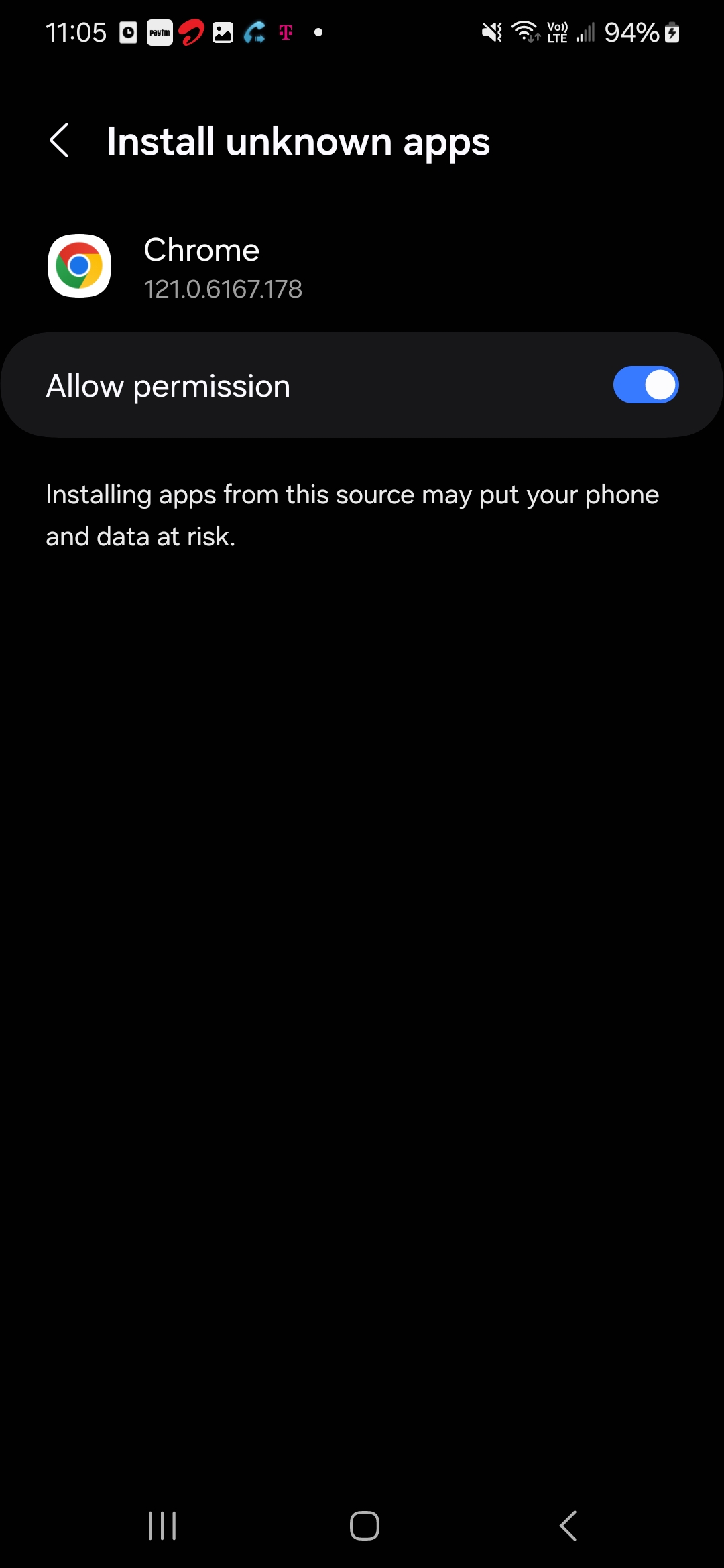 |
Now you can install PhoneLeash. Click Update. Once PhoneLeash installation is complete, you have to launch it to start setup. On most devices you will click Open.
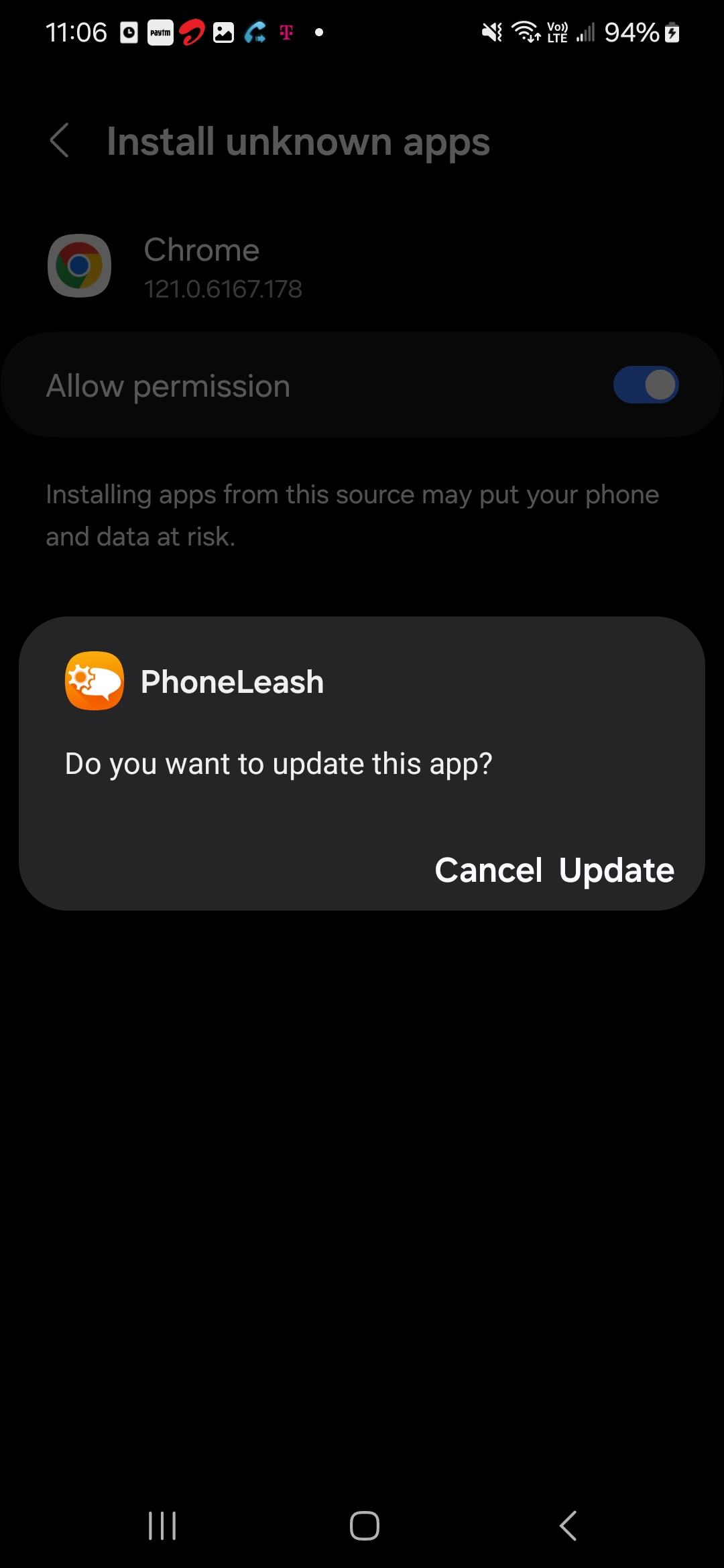 | 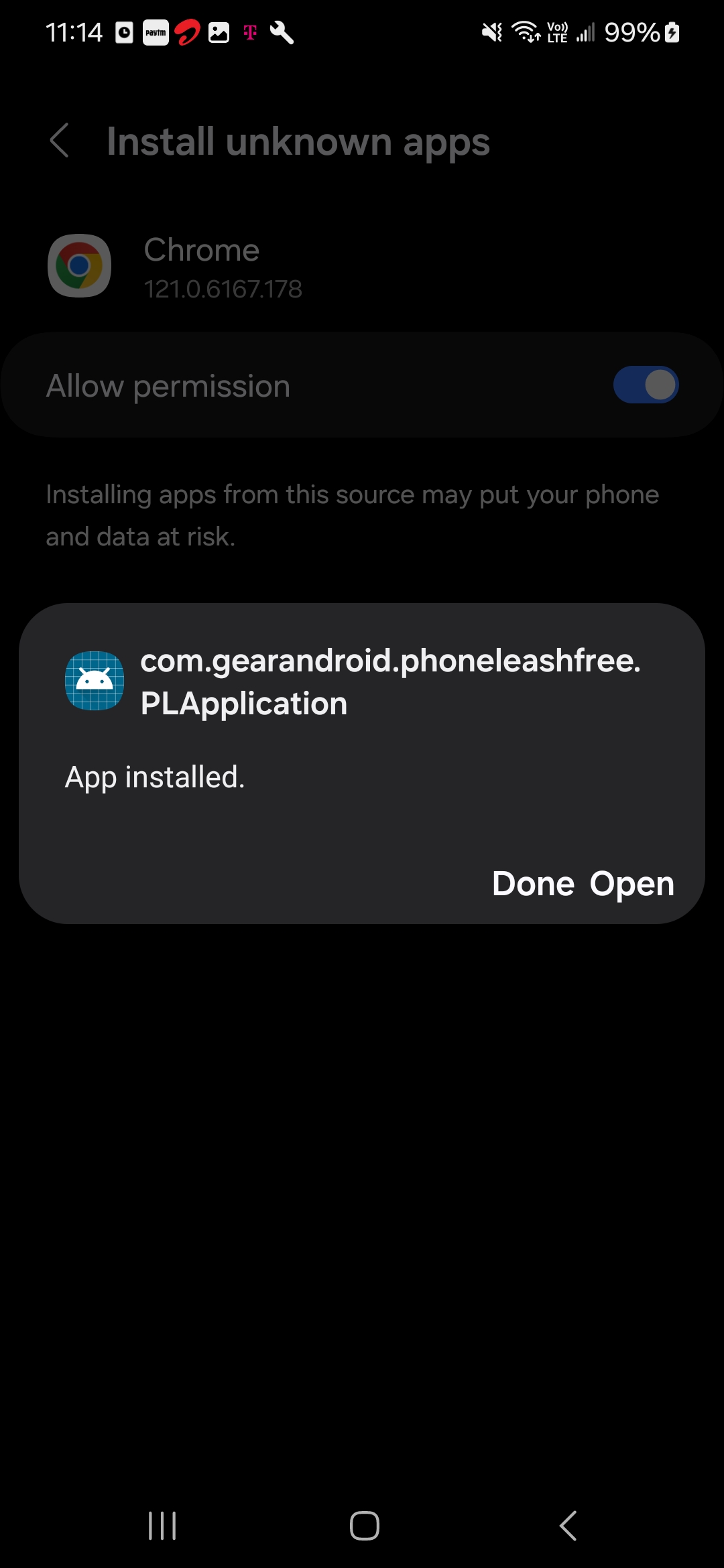 |
[OPTIONAL] After PhoneLeash install is complete, turn off the permission given to Chrome earlier to install apps from unknown sources. Search for Apps in your Settings and select Special access from the top-right menu. Next select Install unknown apps and toggle the setting for Chrome.
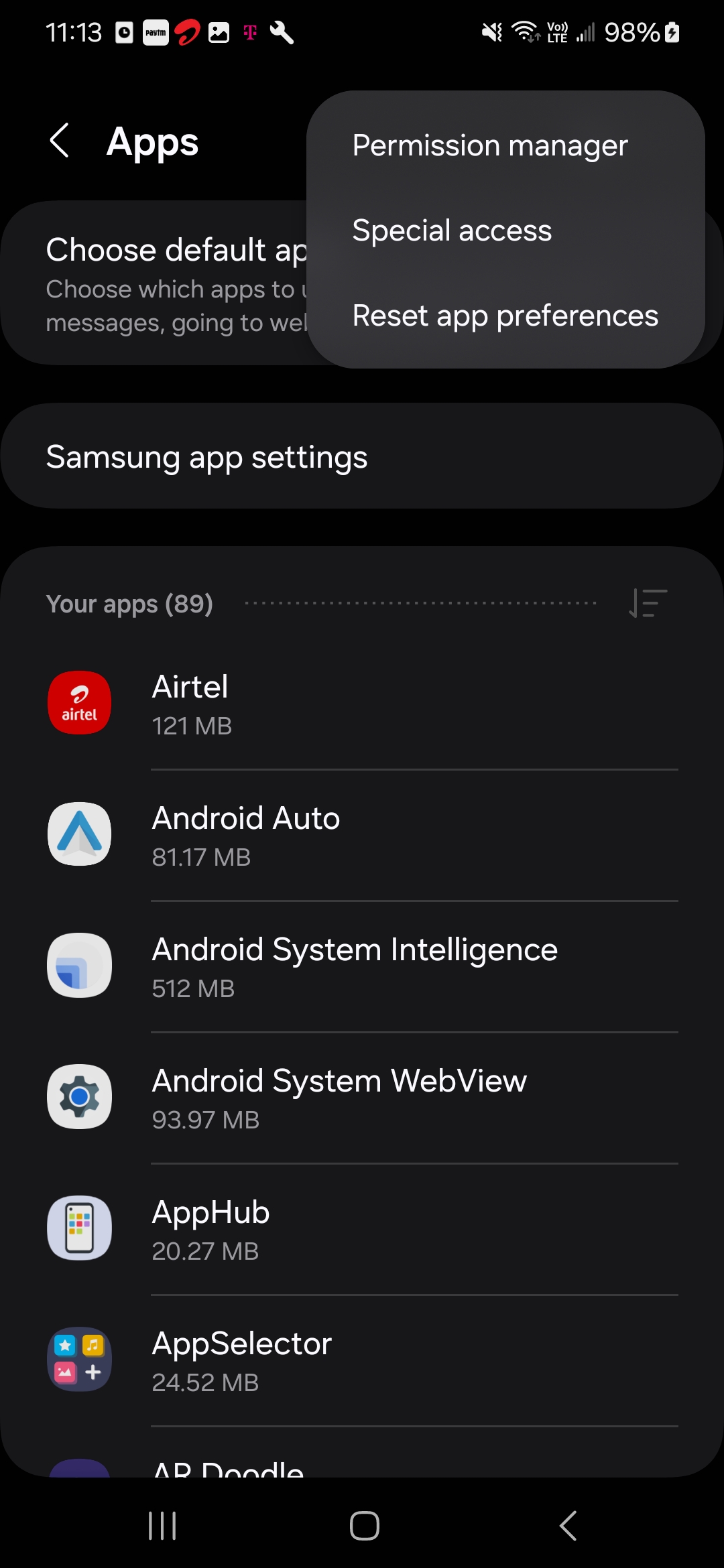 |  | 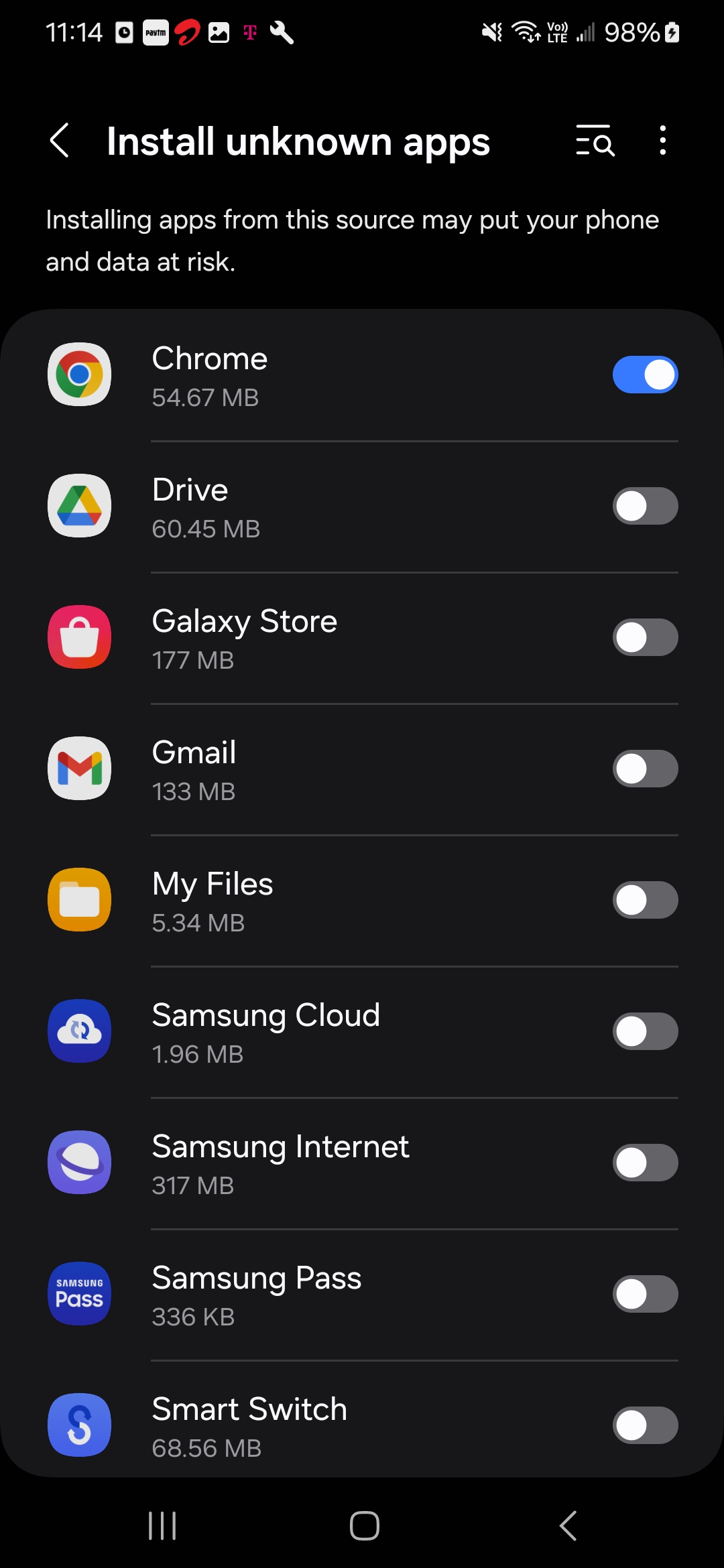 |